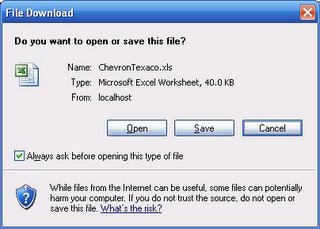1. Using CommandSource object
2. Using CommandArgument property
Ok our target is to add an action button within GridView rows & get the RowIndex number from RowCommand Method like below:
Using CommandSource object:
To do that first add a GridView with a LinkButton in a template field like below:
<asp:GridView ID="GridView1" runat="server" Width="800px" AutoGenerateColumns="False" OnRowCommand="GridView1_RowCommand" > <HeaderStyle BackColor="Red" Font-Bold="true" ForeColor="White" /> <RowStyle BackColor="LightGray" /> <AlternatingRowStyle BackColor="LightGray" /> <Columns> <asp:BoundField DataField="Brand Name" HeaderText="Brand Name" /> <asp:BoundField DataField="Category Name" HeaderText="Category Name" /> <asp:BoundField DataField="Product Name" HeaderText="Product Name" /> <asp:TemplateField HeaderText="Submit" ItemStyle-HorizontalAlign="Center"> <ItemTemplate> <asp:LinkButton ID="lnkSubmit" runat="server" CommandName="Submit" Text="Action" ></asp:LinkButton> </ItemTemplate> <EditItemTemplate> </EditItemTemplate> </asp:TemplateField> </Columns> </asp:GridView> <hr /> <asp:Label runat="server" ID="lblRowIndex" Font-Bold="True" Font-Size="Larger"></asp:Label>
Now go to the design mode. Right click on GridView to get property window. From event list select RowCommand event. Double click to write the method code like below:
protected void GridView1_RowCommand(object sender, GridViewCommandEventArgs e)
{
if (e.CommandName.Equals("Submit"))
{
GridViewRow oItem = (GridViewRow)((LinkButton)e.CommandSource).NamingContainer;
int RowIndex = oItem.RowIndex;
lblRowIndex.Text = "Row Index = "+RowIndex.ToString();
}
}
Now run the page & click on any one of the Action linkbutton. The label shows the RowIndex number of your clicked Action button. 






 Wednesday, August 08, 2012
Wednesday, August 08, 2012
 Mahad Bin Mukhtar
Mahad Bin Mukhtar